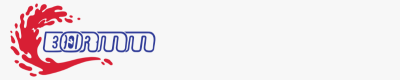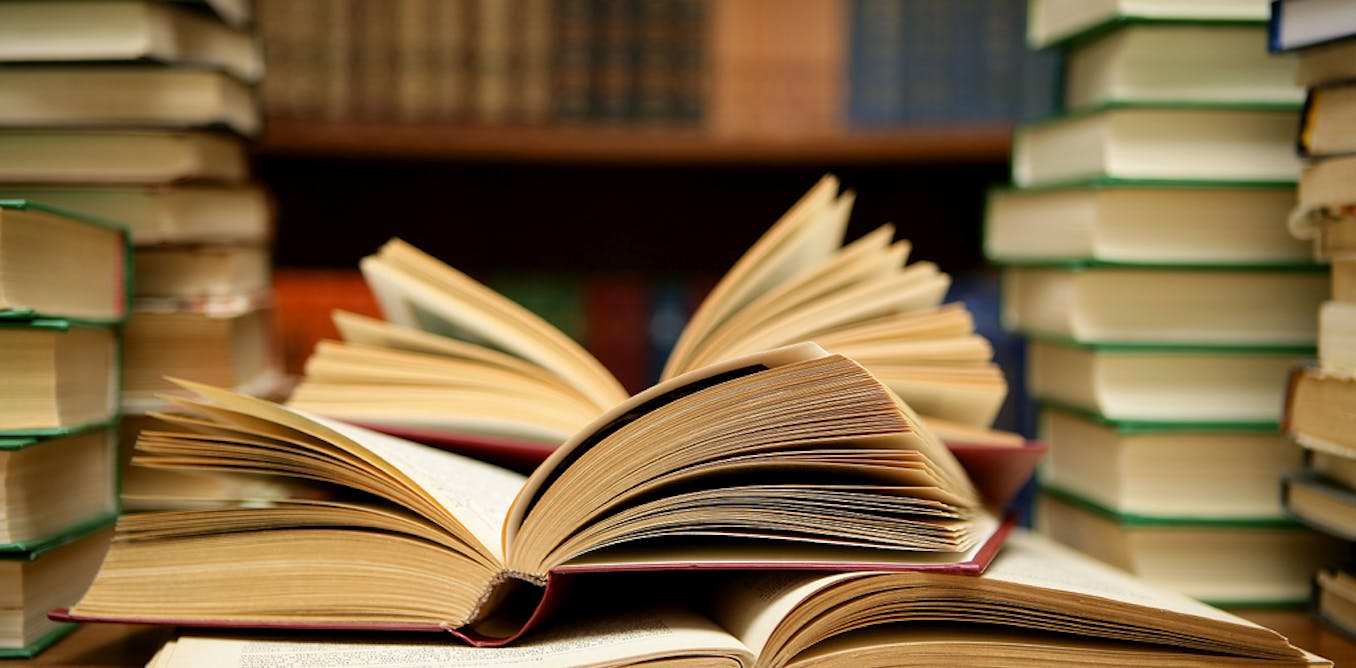Creating And Using Waterfall Charts In Excel
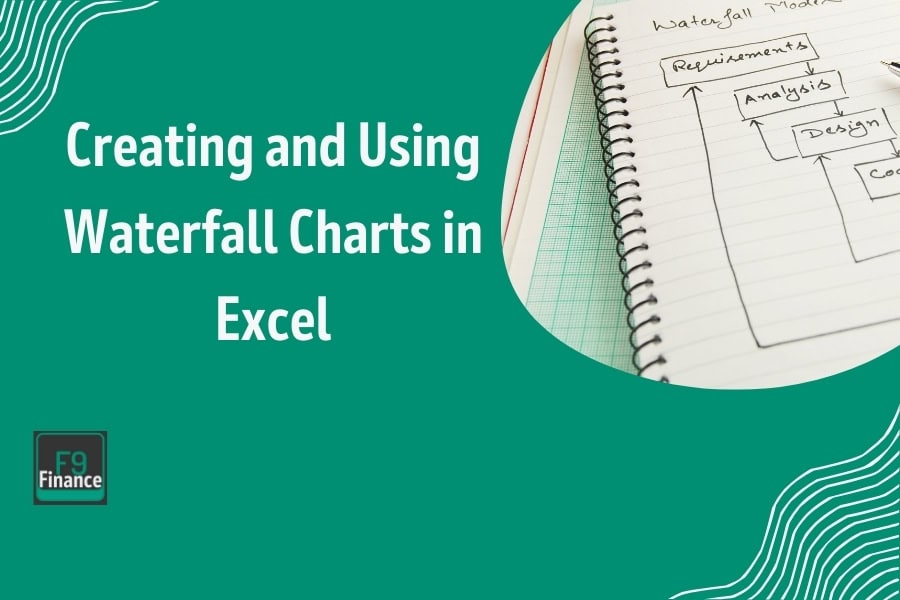
[ad_1]
In this guide, I’m going to walk you through why waterfall charts deserve a spot in your Excel toolkit.
Specifically, we’ll discuss the Excel waterfall chart and how it can turn your financial reports into a visual narrative that’s not just understandable but downright compelling. From mastering the basics to diving into real-life case studies, you’ll see how these charts can make the most intricate financial storylines simple and engaging.
So why stick around?
Because the power of visual storytelling in finance isn’t just about pretty charts—it’s about wielding clarity and insight like a pro. Together, we’ll explore how waterfall charts can help you—whether you’re breaking down profitability, managing costs, or just trying to make sense of a chaotic spreadsheet—showcase your data in a way that speaks volumes.
What is a Waterfall Chart?

Alright, let’s dive into the world of waterfall charts and get to know this powerhouse of data visualization. A waterfall chart, often known as a bridge chart, is a visual tool that helps you understand the cumulative effect of sequentially introduced positive or negative values.
Imagine you’re charting a journey from start to finish, with each step representing a jump forward or a step back. This is where waterfall charts shine—they take you from the starting point to the finish line, showing each leap and stumble along the way.
Why are these charts so essential? Well, they excel at breaking down complex data into digestible insights. Whether you’re analyzing revenue, expenses, or any other financial metrics, waterfall charts make it easy to see exactly how each factor contributes to the overall picture. They’re like a visual checklist of what’s helping or hurting your bottom line, making them invaluable for strategic decision-making.
Now, let’s break down the anatomy of a waterfall chart. At its core, it’s a series of bars that represent each data point. These bars are connected in a way that visually depicts the flow from one stage to the next. You’ll typically start with an initial bar representing your starting value, followed by intermediate bars that depict increases or decreases, and finally, a closing bar that shows your final value.
Key components to keep an eye on include:
- Bars: These are the heroes of your story, each one representing a change. Positive values push the narrative forward with upward bars, while negative values show declines with downward bars.
- Base: This invisible line is your reference point, ensuring each bar connects back to the previous total, allowing you to trace the journey smoothly.
- Connectors: These lines link the bars, helping to visualize the flow of data from one point to the next.
Waterfall charts are more than just a series of bars; they’re a storyteller’s toolkit, providing clarity and insight into the sometimes chaotic world of data. Whether you’re explaining profit margins or project timelines, these charts will help you illustrate your point with clarity and impact.
Why Use Waterfall Charts?
So, why should you consider making waterfall charts your go-to tool for data visualization? The answer lies in their unique ability to transform complex financial data into clear, actionable insights. Unlike other chart types that might leave you squinting at a sea of numbers, waterfall charts provide a straightforward visual narrative that stands out in the financial world.
First off, let’s talk about their prowess in highlighting financial flows. Whether you’re dissecting profitability, analyzing cost structures, or managing budgets, waterfall charts serve as a visual map that tracks changes over time. Imagine being able to pinpoint exactly how each component impacts your bottom line—waterfall charts make this possible by clearly displaying the incremental steps that lead to a final result.
But the magic doesn’t stop there. These charts excel in telling a story with your data, turning raw numbers into impactful insights. They allow you to unravel complex financial narratives, showing not just where you started and where you ended, but every twist and turn along the way. It’s like having a GPS for your data journey, helping you navigate through the highs and lows with ease.
And let’s face it, in a world awash with data, making sense of intricate financial narratives can be daunting. Waterfall charts cut through the noise, offering a clean and concise view that helps you make informed decisions without getting lost in the details. They provide the clarity you need to communicate your financial story effectively, whether you’re presenting to stakeholders or strategizing for future growth.
How to Create a Waterfall Chart in Excel – Step By Step
Creating a waterfall chart in Excel might sound like a daunting task, but with a little guidance, you’ll be charting like a pro in no time. Let’s walk through the process step-by-step, and by the end of this section, you’ll have the skills to bring your data to life visually.
Prerequisites: What You’ll Need
Before diving in, make sure you’ve got everything ready. You’ll need a computer with Excel installed and your data set prepared. It also helps to have a basic understanding of Excel’s interface, but don’t worry if you’re not an expert—I’ll guide you through it.
Waterfall charts are a feature in Excel 2016 and later versions. If you’re using an older version, you might need to get creative with workarounds or consider upgrading to access this feature.
Step 1: Setting Up Your Data with Positive and Negative Values
Begin by organizing your data in a clear and structured format. You’ll need columns for categories, values, and any subcategories you wish to highlight. Make sure your starting and ending values are included to frame the chart properly.
Step 2: Inserting a Waterfall Chart

With your data ready, select the entire range. Navigate to the “Insert” tab in Excel’s ribbon, and within the Charts group, click on “Insert Waterfall, Funnel, Stock, Surface, or Radar Chart.” Choose “Waterfall” from the dropdown menu.
Step 3: Customizing Your Chart with Data Labels
Here’s where you can make your chart truly yours. Excel gives you options to adjust the colors, labels, and layout to fit your needs. Click on the chart, and use the Chart Tools to modify:
- Colors: Select color schemes that enhance readability and appeal.
- Labels: Add or edit data labels for clarity.
- Layout: Adjust the chart elements like gridlines, legends, and titles to provide context and enhance understanding.
Step 4: Finalizing Your Chart for Presentation
Once you’re satisfied with the customization, it’s time to finalize your chart. Double-check for accuracy and ensure it clearly communicates your data story. Adding titles and annotations can provide additional insights.
A vertical waterfall chart is an effective tool for visualizing financial progress and project management data, illustrating the impact of various factors on an initial value.
Handling Negative Values
When working with waterfall charts, handling negative values is crucial to ensure accurate representation of data. Negative values in a waterfall chart indicate a decrease or loss in value. Here are some tips for handling negative values:
- Displaying Negative Values: In a waterfall chart, negative values are typically represented by downward bars or columns. The length of the bar or column indicates the magnitude of the negative value. This visual cue helps viewers quickly identify areas of loss or decrease.
- Color Coding: Use a different color for negative values to distinguish them from positive values. This helps to quickly identify areas of loss or decrease. For instance, you might use red for negative values and green for positive values, making it easy to differentiate between gains and losses at a glance.
- Labeling: Clearly label the negative values to provide context and help viewers understand the data. Labels should be concise yet informative, ensuring that the viewer can easily grasp the significance of each negative value.
- Scaling: Ensure that the scale of the chart is appropriate to accurately represent the negative values. A scale that is too small may make the negative values appear insignificant, while a scale that is too large may exaggerate their impact. Proper scaling ensures that the chart provides a balanced and truthful representation of the data.
By following these tips, you can ensure that your waterfall chart accurately reflects both positive and negative values, providing a clear and comprehensive view of your data.
Working with the Initial Value
The initial value in a waterfall chart represents the starting point or baseline value. Here are some tips for working with the initial value:
- Setting the Initial Value: The initial value should be set to zero or a meaningful baseline value. This provides a clear reference point for the subsequent values. For example, if you are tracking financial performance, the initial value might be the starting balance or initial investment.
- Displaying the Initial Value: The initial value is typically represented by a full column or bar that starts from the horizontal axis. This helps to provide a clear visual representation of the starting point. The initial bar sets the stage for the rest of the chart, making it easy to follow the progression of values.
- Labeling the Initial Value: Clearly label the initial value to provide context and help viewers understand the data. A well-labeled initial value ensures that viewers can easily identify the starting point and understand the subsequent changes in the chart.
By properly setting, displaying, and labeling the initial value, you can create a waterfall chart that provides a clear and accurate representation of your data from the very beginning.
Real-Life Case Studies
Let’s dive into some real-world examples of how waterfall charts can transform raw data into a narrative that’s not only understandable but also actionable. These case studies highlight the versatility and power of waterfall charts in different financial contexts.
Case Study 1: Analyzing Corporate Profits
Imagine you’re part of Company X’s finance team, tasked with telling the story of corporate profits to the board. Numbers alone often leave people glazed over, but a waterfall chart can illuminate the path from revenue to net income in a way that’s both clear and compelling.
Walkthrough: How Company X Used a Waterfall Chart to Showcase Profitability
- Setting the Stage: Company X began by gathering data on revenue, costs, and expenses. This included everything from top-line sales to taxes and interest.
- Building the Chart: They arranged the data in Excel to capture all the critical financial movements. The waterfall chart was then created to visually represent each step, from gross revenue to net profit.
- Highlighting the Key Changes: Using the chart, the finance team could easily show how each factor—like increased marketing spend or reduced operational costs—impacted the bottom line. This visual representation helped the board quickly grasp the nuances of financial performance.
- Outcome: The board left with a clear understanding of what drove profits and where potential improvements could be made, thanks to the step-by-step visual breakdown provided by the waterfall chart.
Case Study 2: Budget Allocation and Cost Management
Next, let’s look at how a public sector organization used waterfall charts to manage their budget allocations across various departments, ensuring every penny was accounted for and justified.
Example: Breaking Down Departmental Costs with Waterfall Charts
- Data Collection: The organization compiled a detailed list of budget allocations and expenditures for each department, from human resources to IT.
- Creating the Visual Map: A waterfall chart was employed to map out these allocations, highlighting where funds were being spent and identifying any unexpected expenses.
- Analyzing the Flow: The chart allowed stakeholders to see at a glance which departments stayed within budget and which exceeded their limits. This insight was invaluable for future budget planning and adjustments.
- Result: With a clear picture of financial flows, the organization could make informed decisions about reallocating resources and implementing cost-saving measures, ensuring optimal budget management.
In both scenarios, waterfall charts acted as powerful tools for visual storytelling, transforming complex financial data into clear, actionable insights. Whether you’re deciphering corporate profits or managing a multifaceted budget, these charts help you deliver your message with precision and clarity.
Tips and Tricks for Effective Waterfall Charts
Creating a waterfall chart that resonates with your audience isn’t just about the numbers—it’s about crafting a visual story that’s both clear and engaging. Here’s how to ensure your waterfall charts are not only effective but also a true reflection of your data.
Common Pitfalls and How to Avoid Them
Even the best of us can stumble when it comes to data visualization. Here’s where waterfall charts often go awry:
- Misplaced Totals: One common mistake is failing to accurately place the starting and ending totals, which can mislead the viewer. Double-check your data entries to ensure each segment correctly reflects its contribution to the overall picture.
- Ignoring Negative Values: Watch out for negative values that can throw your entire chart off balance. Make sure decremental bars are clearly distinguished from incremental ones, often by using contrasting colors.
- Overcrowded Data: Trying to squeeze too much information into one chart leads to confusion. Simplify where possible, focusing on the most critical data points to tell your story effectively.
Misleading Data Presentation: Keeping it Honest and Clear
It’s all too easy to unintentionally mislead with visuals. To keep it honest:
- Consistent Axis Scaling: Ensure that your axis is consistently scaled to avoid exaggerated perceptions of change.
- Clear Labeling: Always label your data points clearly, so viewers know exactly what each segment represents.
- Transparent Assumptions: If assumptions are made in the data, make these known to avoid any confusion about the chart’s integrity.
Customization Tips: Making Your Chart Stand Out
Customization can turn a standard chart into a memorable one:
- Color Coding: Use different colors to distinguish between positive and negative changes. This not only aids comprehension but also enhances visual appeal.
- Annotations: Adding annotations or callouts can highlight important insights or anomalies within your data.
- Chart Style: Don’t shy away from experimenting with chart styles and themes to find what best complements your data and presentation style.
Enhancing Readability and Engagement
A chart that’s easy to read is a chart that will be remembered:
- Keep it Simple: Simplicity is key. Avoid unnecessary details and focus on the essentials that drive your message home.
- Balanced Layout: Distribute your data evenly to maintain a clean and balanced look.
- Interactive Elements: If your chart is digital, consider adding interactive elements that allow users to engage with the data for deeper insights.
Alternatives to Waterfall Charts
While waterfall charts are a powerful tool for visualizing data, there are alternative chart types that can be used in certain situations. Here are some alternatives to waterfall charts:
- Cascade Chart: A cascade chart is similar to a waterfall chart but includes intermediate sums along the data journey. This chart type is useful for showing the cumulative effect of multiple values. It provides a step-by-step breakdown of how each value contributes to the overall total, making it ideal for detailed financial analysis.
- Bar or Column Chart: A bar or column chart is a simple and effective way to display data. This chart type is useful for comparing values across different categories. While it may not provide the same level of detail as a waterfall chart, it is excellent for highlighting differences and trends among various data points.
- Bridge Chart: A bridge chart is a type of waterfall chart that includes subtotals. This chart type is useful for showing the relationships between different values. By including subtotals, a bridge chart can provide additional context and clarity, making it easier to understand the impact of each value on the overall total.
Troubleshooting Common Issues
When creating waterfall charts, there are several common issues that can arise. Here are some troubleshooting tips:
- Data Not Displaying Correctly: Check that the data is correctly formatted and that the chart is set up correctly. Ensure that all data points are included and that there are no errors in the data range.
- Negative Values Not Displaying Correctly: Check that the negative values are correctly formatted and that the chart is set up to display negative values correctly. Ensure that the negative values are represented by downward bars or columns and that they are color-coded appropriately.
- Chart Not Scaling Correctly: Check that the scale of the chart is set correctly and that the data is not being truncated. Adjust the scale to ensure that all values are accurately represented and that the chart provides a balanced view of the data.
- Labels Not Displaying Correctly: Check that the labels are correctly formatted and that they are not being truncated. Ensure that all labels are visible and that they provide clear and concise information about each data point.
[ad_2]